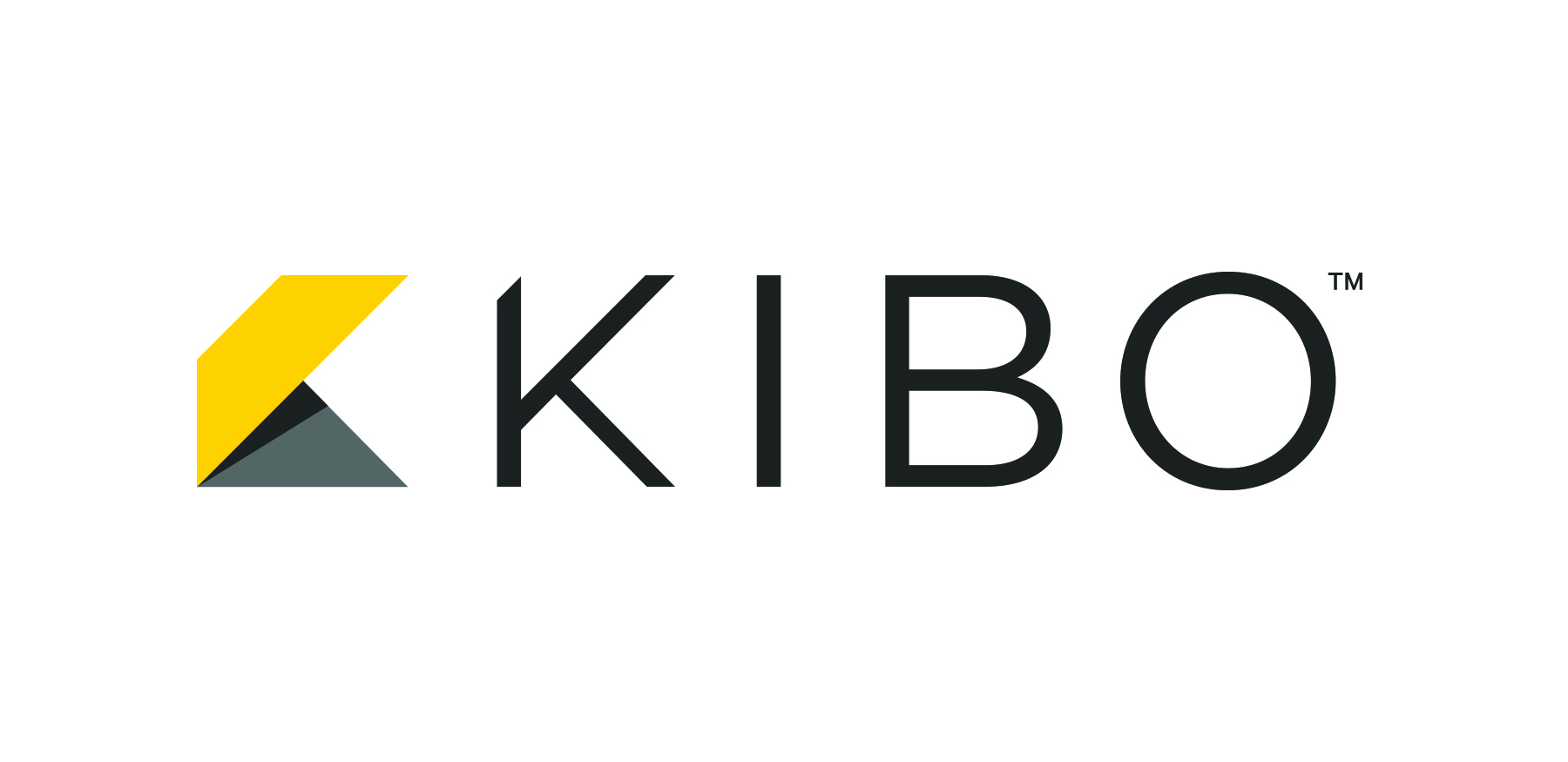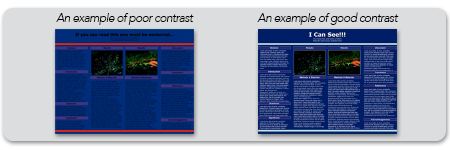Frequently Asked Questions:
- How do I start the process for ordering a poster?
Click on 'Start' to begin a new order. The next page you will come to will be 'Poster Options' where you select the size and paper type for your poster. You will also need to enter your poster number and title on this page. Please complete the remaining fields on this page which inlcude entering the name of the individual who will pick up the poster onsite. After completing the Poster Options page, you will upload your file. Do not leave the page until the file is fully uploaded and you see an electronic preview of the file you have uploaded. Your order is not submitted until you complete the payment details page. You should receive a confirmiation email after completing your order.
- Do I have to finish my poster all at one time?
No, you can browse the poster options and templates at any time. You can download a poster template and work on your poster at your convenience. You should only upload your poster to www.call4posters.com once it is completely finished. After you add a poster to your cart, you will be prompted to create a username and password to complete your purchase. Once the purchase is complete, you cannot change your poster. You can however use your username and password to log into the site and review your order status or access your receipt.
- What file types are accepted?
We accept PowerPoint and Adobe PDF files. PDF files are preferred as PowerPoint files can sometimes shift images and graphs during the printing process. If you create your file in PowerPoint, you can easily convert to PDF using a free PDF converter like Primo PDF - www.primopdf.com.
- Can I use my own template or an existing poster file?
The Call4Poster templates are automatically formatted to print in the correct size and dimensions, so they may be easier to use, but you are welcome to use your own design. If you are using your own file, you must make sure it is sized to scale appropriately to the poster size you have selected. (See #5 for further explanation).
- How should I set up my file to ensure it prints in the correct size?
PowerPoint is automatically formatted to print on 8.5" x 11" paper, which may not scale correctly to the poster size you want. To ensure your poster will enlarge correctly, go to Page Setup in PowerPoint (on a PC, Page Setup is located under the tab marked Design; On a Mac, Page Setup can be found under File ) and adjust the height and width to be half of the poster size you selected. For example, if you are ordering a 60" x 42" poster, make the page setup 30" x 21". Or, use one of our poster templates which are already sized correctly.
Please be sure the file is created in the correct orientation for the meeting – either landscape or portrait – so that it fits the meeting’s poster board correctly. You will need to refer to your specific meeting’s poster guidelines to verify this information.
- How do you add images, tables or charts to PowerPoint?
PC users: Open a PowerPoint template, select 'Insert', then browse and select the file to be inserted (Table, Photo, Clip Art or Chart).
Mac users: Go to the menu item INSERT and then from the drop down select the item you want.
Please do not embed Word documents, Excel charts & tables, Visio drawings, or videos into your PowerPoint file. These objects may look OK on your computer screen, but they usually do not print correctly. Instead, convert these objects to an image format (JPEGs, TIFFs, EPS, etc.) before you add them to your slide for better printing. For example:
- Word text can be pasted into PowerPoint text boxes.
- Excel charts can be printed to PDF (higher quality) or copied and pasted into Photoshop to make images (faster).
- Visio drawings can be saved in many different formats using File | Save As.
- ChemDraw files should be saved as TIFFs.
For optimal printing, we suggest all graphics be embedded rather than linked as linked graphics will often not print. Uncheck the "Link to file" box when using the Insert | Photo | From File menu. (Copy-and-pasted graphics are always embedded.)
All images should be between 150 and 300 dpi. Resolutions lower than 150 dpi will not print will and will look grainy. Resolutions above 300 dpi increase the file size without improving the quality.
- Do you have other tips to ensure my poster looks professional?
Yes, we have years of experience working with scientific posters and have learned what works well. A few more suggestions include:
Backgrounds:- Limit the poster to 2-3 colors. Too many colors can be overwhelming and make the text difficult to read. However, having no color may look bland and may prevent others from noticing your poster in a poster hall.
- We recommend light colored backgrounds. This offers more design flexibility for color combinations. Whatever colors are used, the background should not distract from the content itself.
- For ease of reading, ensure there is sufficient contrast between the text and background color, i.e. white/light colored text on a dark background or black/dark text on a light background.
Screen vs. Print:
What you see on the screen may not be exactly what you get in print. A computer monitor provides bright backlighting for a slide, while paper doesn’t have a built in light source. The more contrast, the better. While all of our printers are accurately calibrated, some of the colors and images may not be as vivid as expected when printed. For example, a royal blue on screen may look purplish-blue in print.
Fonts and Text:- Suggested font sizes are listed below so your poster can be read from a distance of 5 feet.
- Title: 60pt
- Authors: 36pt
- Institution 28pt
- Sub-headings: 36pt
- Body text: 24pt
- Captions: 18pt
- We recommend sans serif fonts, which are more legible than serif fonts from a distance. Two common fonts that are easy on the eyes are Arial and Verdana.
- Use larger fonts for headings, but the same size font for headings and text that have the same level of importance.
- Use "white space" or "breathing space" around text columns and images. Too much text on a poster can be too challenging to read in the poster hall setting. Instead, provide a link or email address where detailed information can be obtained.
- Left-align text. Using justified text can create large gaps between words and make reading difficult.
- The templates provided on our sites are set up with the correct font size. Adjust font sizes up or down as needed. The font size ratio will print proportionately to look as it does on-screen.
- Will the templates you provide on the poster order site fit on the society meeting’s boards?
The template options that we provide on our meeting specific Call4PosterTM sites have been approved by the society for their meeting.
- I have downloaded a template from you that I can’t edit. How should I proceed?
You may be in Protected View. If you see the below message, click the yellow button at the top of PowerPoint that says "Enable Editing."
You could also be using an older version of PowerPoint that is not compatible with the templates. If possible, download a newer version of PowerPoint or download a - compatibility pack from PowerPoint. That will allow you to edit PowerPoint documents created in a new version of PowerPoint with an older version.
- How do I know if I have selected the right size for my poster?
Click here to see how the size poster you selected will look on a standard poster board.
- Where do I pick up my poster at the meeting?
The Call4Posters™ booth is usually located in or near the poster presentation area for the meeting (please follow the signs or ask at an Information desk). Poster pick-up information is available on the Poster Options page upon order completion. This information is also included in the order summary. For further questions or information, please contact us at: posters@wolterskluwer.com
- Can I ship a poster to an address of my choice?
All posters printed through a society-specific website are shipped directly to the meeting. . If you would like to send your poster to a different address, please submit your poster on our main website: www.call4posters.com
- Will my poster be proofread?
We proof all printed posters to ensure they match the files submitted and that they will print properly. Please be advised that images or graphs with dark backgrounds or heavily pixilated images are going to be difficult to read when printed to a large format poster size. You will want images as high quality as possible to ensure they are clear. We advise reviewing your electronic print file at 400% to get an idea of how certain images will look when printed to scale. We do not proof content for spelling or grammatical errors.
- How much does it cost to print a poster with Call4Posters?
Poster prices and options (sizes, paper types) can be found by clicking the Price List button. We offer competitive pricing for a high-quality poster product and are the only poster service that will provide ship-to-meeting and pick-up services, eliminating the hassle of carrying your poster to the meeting.
- Once I have completed my poster order can I change or revise my poster? Once your poster is submitted and paid for, we cannot accept changes. Printing and delivery deadlines require that we process orders and print files as they are received. It is extremely important that you review the final file prior to submitting payment and completing the transaction. We do provide a built-in preview feature too help you verify that the correct and final version of your poster has been uploaded prior to submitting payment If an edit or update is needed after an order has been submitted and paid for, you will need to begin a new order and pay for a second order.
- Are there any confidentiality risks that are associated in printing with Call4PostersTM?
Call4Posters has been a trusted partner of leading medical societies across the world and a printer of educational content for nearly 20 years. We understand and respect the importance of our customers’ intellectual property and we do not share any poster information to any third party.
- How do I obtain a copy of my receipt?
Once an order is completed, a receipt will be emailed to the address on file. You can also log into the site after your order is completed and find a summary of your poster order under the ‘Orders’ tab in the top navigation bar in the site.
CUSTOMER SERVICE
Email: posters@wolterskluwer.comPhone:
Monday through Friday,
8:00 AM - 4:30 PM Central Daylight Time
Customers within the US: (800) 450-4194 (toll free) or (507) 323-8500
Customers outside the US: +31 229 211980
8:00 AM - 4:30 PM Central Daylight Time
Customers within the US: (800) 450-4194 (toll free) or (507) 323-8500
Customers outside the US: +31 229 211980